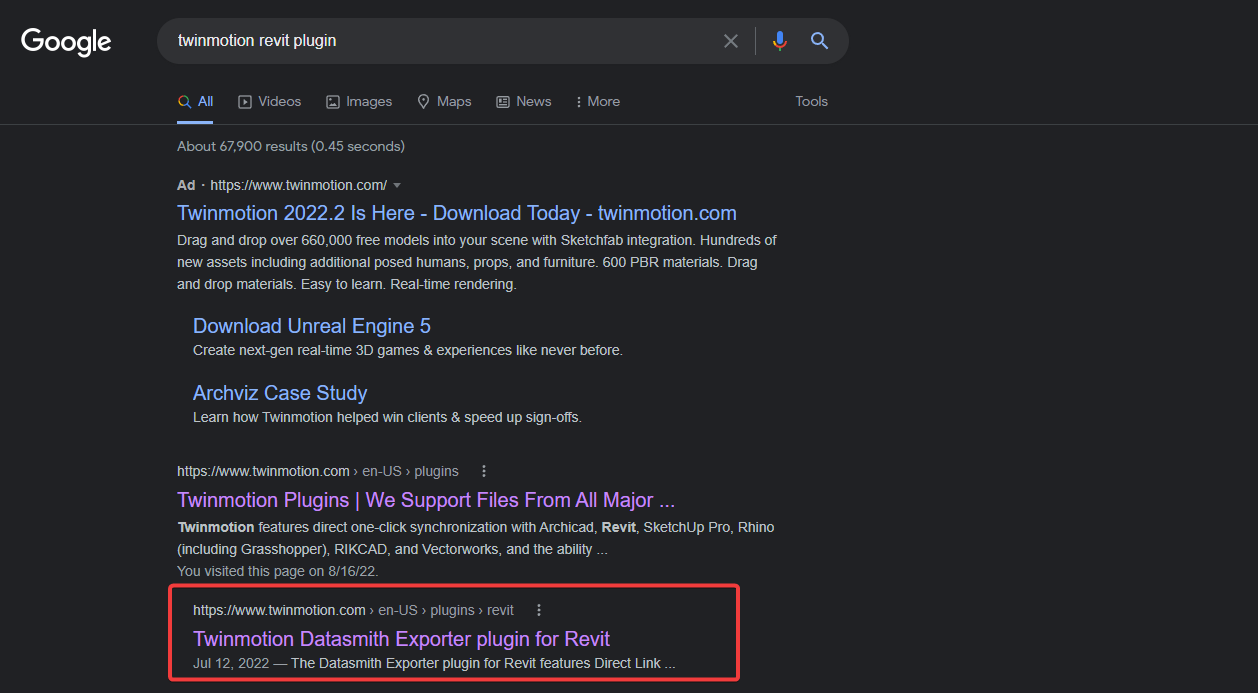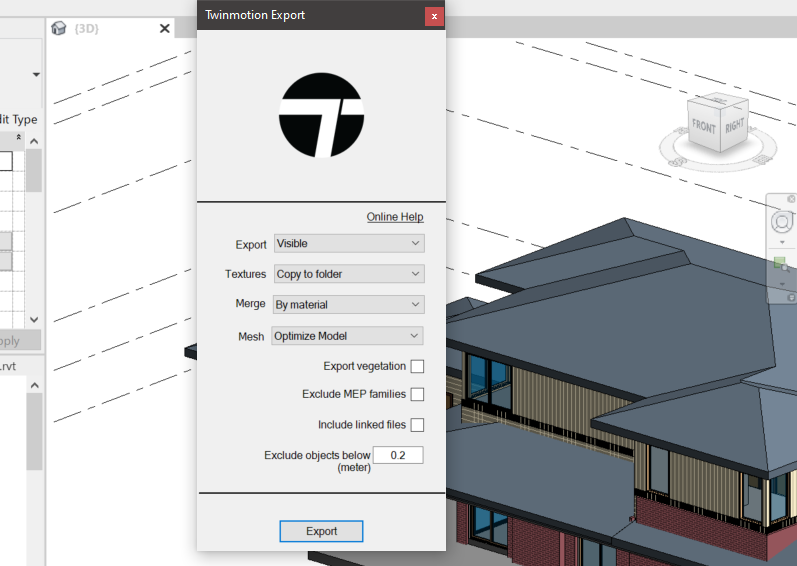How to export FBX with materials from Revit
Revit has a direct FBX export functionality, but unless the FBX is opened in 3ds Max, materials will not import. DWGs also don’t export object materials. In order to import materials, Twinmotion’s addin for Revit can be used without Twinmotion installed to export an FBX with materials.. Once the FBX is exported, it can be imported in, for example Blender, and all the materials transfer through.
Here is the video. Below is the written guide.
Here is the full process:
Search on google for Twinmotion revit plugin.
Click a link that leads you to Twinmotion’s website, specifically a web page called Twinmotion Datasmith Exporter plugin for Revit
Then scroll all the way down on the webpage, to where it is posisble to download the archived versions. The version I’ve downloaded is highlighted below.
With the earlier plugin versions, Twinmotion used FBX to transfer data from Revit to Twinmotion, hence why we need to download an earlier version
Once the exe file has been downloaded there a few ways to get it working. If you have Twinmotion and Revit 2021 or earlier installed, you can simply install the plugin file.
However, if you don’t have Twinmotion or you happen to be using Revit 2022 or later, then you will need to extract the date in the exe file with 7zip or similar zip extractor. The extracted folder directory looks like this:
Within the folder structure of the extracted files, navigate to $APPDATA\Autodesk\Revit\Addins\2021 and copy the Twinmotion2020.2 folder and the Twinmotion.DirectLink.Revit_2020.2.addin file
Then, in a new file browser window, type the following, taking a note of your revit version, and adjusting the location if necessary - %appdata%\Autodesk\Revit\Addins\2022 (the %appdata% is a quick way to go to c:\users\user\appdata\roaming\ relevant to your user name)
Paste the folder and the file copied from above into the specified location, and then start Revit.
Revit will tell you that there is a new addin, and select “always load”
There should now be a new tab called Twinmotion 2020. With a model open in a 3d view, within the table click on Export
Twinmotion 2020 Revit Addin Tab
You should see these window, which allows you to export and FBX with materials and has a few more settings, like copying the textures to a new folder and merging objects by material, or leaving them as they are. I find the “merge by material” option quite useful to reduce the number of imported objects.
Twinmotion Revit FBX export settings
The FBX should open in all apps that support it. In Blender, the file opens quite seamlessly.
Imported FBX in Blender
Imported FBX in Rhino
Now, I don’t know how many versions of Revit will allow this older addin to work, but hopefully future versions don’t break this functionality.
This process should also work if you are a non-admin user on your work computer.
The alternatives are some quite overpriced addins in the Autodesk store export FBX or OBJ fles with materials. Another possible alternative that I haven’t explored yet is to export a file in Twinmotion, in Twinotion export to Unreal, and export out from Unreal. However, this requires you to have a Twinmotion installed.
If you are interested in more guides, especially Revit to Blender, or anything blender related, look around the Academy page and let me know in the comments.